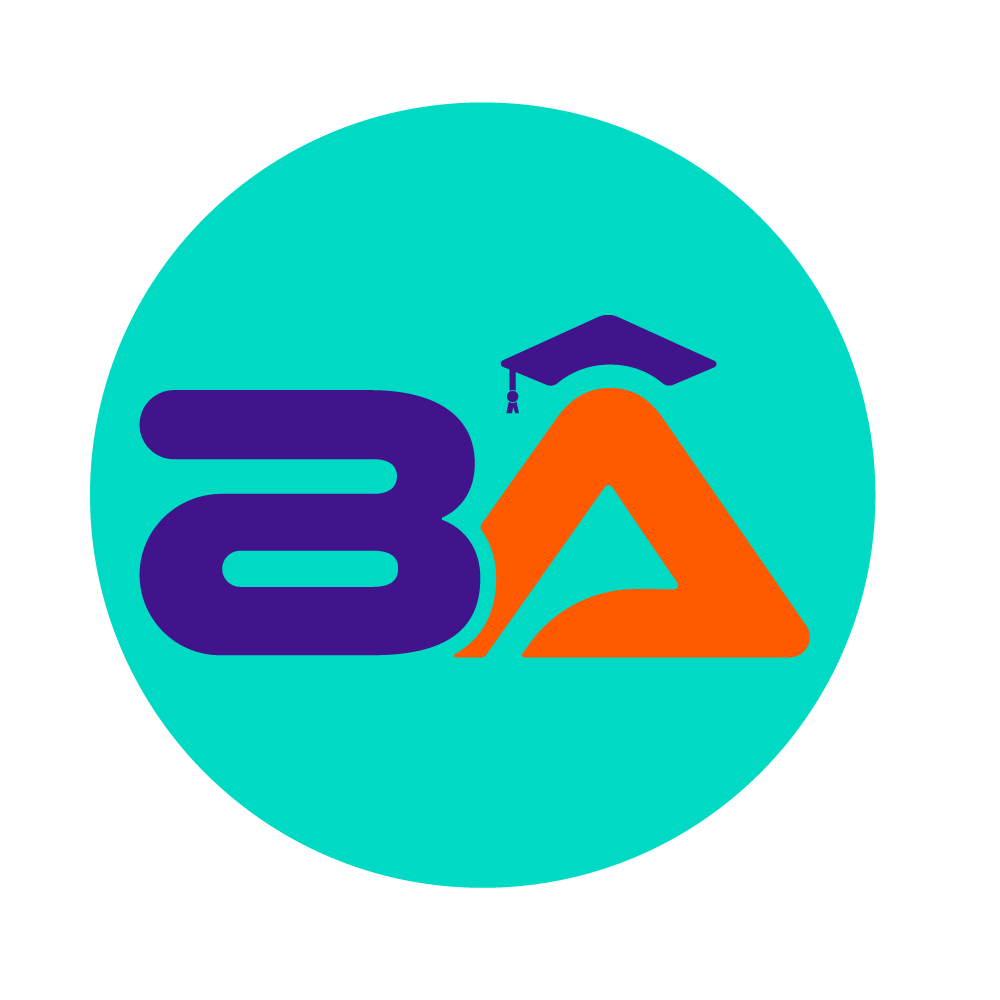Account/Profile
1. Creating Your Account
- Go to the BioLuster Academy homepage.
- Click on the Sign Up or Register button.
- Fill in your details including name, email, and password.
- Submit the form to create your account.
- Check your email for a confirmation link and click it to verify your account.
2. Logging In
- Visit the BioLuster Academy homepage.
- Click on Login at the top right corner.
- Enter your registered email and password.
- Click Submit to access your dashboard.
3. Student and Instructor Profiles in One Account
- BioLuster Academy allows you to have both Student and Instructor profiles under a single login.
- You can enroll in courses as a student and also create or manage courses as an instructor without switching accounts.
- To switch between student and instructor roles, navigate to your dashboard and select the appropriate role or section.
4. Updating Your Profile
- Once logged in, click on your profile icon or name at the top right corner.
- Select Profile from the dropdown menu.
- Update personal information like your name, photo, contact details, and bio.
- Save changes by clicking the Update Profile button.
5. Changing Your Password
- In your profile area, find the Change Password section.
- Enter your current password.
- Enter your new password and confirm it.
- Click Save or Update Password to finalize the change.
6. Managing Notifications
- Go to your Account Settings or Notifications tab in the profile menu.
- Choose your preferred notification settings (email alerts, course updates, etc.).
- Save your preferences.
7. Viewing Your Enrolled Courses
- From your dashboard, select My Courses or Enrolled Courses.
- Here you can see all the courses you are currently enrolled in, progress status, and upcoming lessons.
8. Logging Out
- Click on your profile icon or name in the top right corner.
- Select Logout to safely exit your account.
If you encounter any issues or need assistance with your account, profile, or switching between student and instructor roles, please contact our support team at [support@biolusteracademy.org] or visit the Help Center on the website.